Unity Asset Store Publishing: A Complete Guide
- VOiD1 Gaming
- Jan 22, 2022
- 11 min read
This quick guide will help you to get all the useful information to start selling assets on Unity Asset Store and add up a valuable side-gig today.

If you are a Unity user then Unity Asset Store is undoubtedly a regular go-to place for all of your asset needs. Even if you are not associated with Unity but searching for quality assets for your games then you must have come across the grand Unity Asset Store with millions of game assets on board. What makes it different from other Asset Stores available on the internet is the large library with quality content passed through strict proctoring made exclusively for Unity. So, it’s definitely a great place for all the Game Developers to fill up their bag with hundreds of unique products taking their game from zero to infinity. But the Asset Store is not just about buying quality Assets but also selling in-house hand-made assets to help out the Game Developers to make their dream game. Artists from various fields like Music, Art, Animation, etc., can use Unity Asset Store as a digital hub for their product sales. Not just Artists but also developers from various fields can come along to deliver quality tools, APIs, SDKs, etc. to simplify the process of game making. Whether you are an Indie developer or a large AAA studio making art or product that might help other developers, you are welcome onboard! You can set up your store as a side gig or as a fully-functional mainstream. So, if you are ready to begin, this quick guide will help you to know all the basic information to kickstart your journey as an Asset Store Publisher.
There are 4 simple steps to create your first product existence on the Asset Store and here they are:
1. Create a Unity account if you don’t have any.
2. Create Asset Store Publisher Account to publish assets on the store.
3. Read carefully the submission guidelines before you start! And read it again!
4. Go to the Publisher Portal and create your first package.
And that’s all, you created your first package. Once it passes the quality standard and is thoroughly checked by the Unity Review Team, your asset would be live in a few days. Well, if you are submitting the asset for the first time then there might be a delay in response as it will go through more rigorous checking than normal.
Essential Points to Take Care
Now, before we go into detail on the process of selling assets on Unity Asset Store, let’s check some important points you need to know before you dive in.
An obvious point but worth sharing, Unity Asset Store only focuses on assets that work with Unity. So never ever market anything on the store that promotes another third-party store or never market it too generalized as it works for all the engines. Especially, don’t include other third-party store logos or other game engine logos on your asset pack even though it is compatible. Use this as a dedicated store for Unity only and don’t try to be an overall seller/distributor here.
Previously, people were making easy money through crappy low-quality assets and incomplete/wrong details on metadata. However, over time Unity has now shifted its attention towards the quality of assets. So, before you jump in, make sure the assets you are making are good in standard and qualify the guidelines provided by Unity.
With the quality of the assets, Unity also focuses on presentation and transparency to the users. So, you would be required to provide enough details both technical and non-technical, high-res images of the asset, use-case video of the asset, Documentation, Support, etc. Therefore, the asset needs to be fully functional and worthful for the user who wants to buy it.
Unity follows up with the Submission Guidelines strictly and nowadays, it’s quite common to get rejected by the Review Team for the same. And the most painful part of this entire process is waiting several days to get the results. Previously it takes nearly, 12- 18 business days to get the asset pack reviewed, however, now it is said to be 3-4 days but that depends on the Asset pack itself. So, before you think of sending Assets for review, double-check them and make every necessary changes it requires.
The submission guidelines differ from type to type, so, if you are making a Script asset then documentation is mandatory. Likewise, if you are making a 3D asset then the sample scene with the instructed setup is compulsory. Thus, have a good look into that and start submitting.
Also, make sure to set up your Unity Payout Profile to get the payment. You can get the payment using PayPal or else Wire Transfer. The minimum value/threshold required for the Wired Transfer is $250. You also need to complete the Tax information as a mandatory step before your account is eligible for the payout.
The revenue split is 70% user/30% Unity. So, for any asset you sell, 70% goes directly to you, and the rest 30% goes to the company.
Your end-users are covered with the Customer EULA agreement. https://unity3d.com/legal/as_terms
You need to have a good stable internet connection to successfully push the asset to the server via Asset Store Publisher Tool from Unity itself. Low internet connection not only slows the upload speed but also runs into the risk of breaking in between while the upload is during the final phase.
The maximum upload size of the Asset is 6GB.
While uploading, you will require to fill up Summary, Description, Technical Details, Price, Keywords, Screenshots, Videos, and localization (if required).
The in-depth details of the Media and other information are given below. This will help you to prepare before you join the Unity Asset Store.
You can now use the new Asset Store dashboard/Publisher Portal. This is a complete solution to monitor and track all your essential information related to your live asset. Well, if you have ever used the old Publisher Portal then this would feel like heaven for you though.
You can join the Unity Asset Store Forum and discuss or share your words on the launch of your asset on the Asset Store. However, you can also interact and engage with your unity consumers and discuss anything related to your asset.
Unity will also allow you to share your asset and upload it on Sinespace. If you don’t know what Sinespace is then have a look at this blog.
Unity also gives you a chance to enroll in the Unity Affiliate Program if you have a website or any media channel to promote Unity stuff to a broader mass. So, that’s also a great way along with the Asset Store Publisher.
Make sure the assets are compatible with recent versions of Unity and work well on most of the platform.
Documentation & Asset Support is a must “TODO” thing for paid assets, so keep these two most important factors on your plate every time you think of uploading paid assets. However, good documentation and good support would potentially lead to happy customers and end up getting good ratings/reviews. So, never compromise these points.
If you want to be a part of a Sale organized by Unity then keep in mind that first, it’s not impossible, second, it’s not that simple. To be noticed by Unity, your asset needs to have a 4–5-star rating by genuine customers, and certainly the number of ratings within a short period of time matters. Next, the asset needs to be updated on regular basis with good customer support. And lastly, the information provided and the presentation stuff are top-notch to be attracted! If all these points meet then there are high chances that you might get an email from the Unity Curation team with an invitation to participate in the upcoming sale. However, still, it depends, as there are over 50,000 paid assets roaming in the server, it gets really hard to get noticed, but surely you have now created your high chances to get into the limelight!
Along with that, Asset Store can also become a great journey to not just become the next success story but to also possibly create an opportunity to collaborate with other publishers to make some interesting products together.
First Step Towards Unity Asset Store Publisher
Becoming an Asset Store publisher is pretty simple and you can start anytime you want. Here are the simple steps to guide you along the process.
1. Create a Unity account if you don’t have it yet or else log in to your Unity Account first.
2. Next head your way to creating a Publisher Account.
3. Complete the Publisher Portal details with the required information. This includes your profile name, profile image, Publisher Description, etc. These details are crucial and are highly impactful if you want a seriously long-run setup.
4. Once you get into the portal, review all the Agreement and Submission Guidelines carefully before proceeding to submit the package.
Check out Unity Asset Store Submission Guidelines.
5. After thoroughly checking all the resources, go ahead with uploading your first package in the Unity Asset Store.
6. In the upcoming section, you will find more details on the submission and the Technical Specification required during the entire process.
Common Mistakes/ Reason for Rejection
As stated above, assets getting rejected during the review process is quite common in Unity Asset Store. So, here are a few common mistakes and points to take care of while submitting new packages for review,
Script and Shader asset requires documentation to be presented in a PDF or RTF format with the submission. Also, a tutorial video showcasing the working of the asset is also mandatory.
If Music Asset is to be submitted then all the files must be in WAV or OGG format. Unity doesn’t accept MP4 file format.
No registered LOGO or Trademark should be showcased on the promotional images.
Maintain the quality standard of the submission by uploading highly valuable and worthful content.
Sample scene for the 3D Models and other Visual Effects asset is mandatory with the setup instructed in the Submission Guidelines page.
Double-check your scene before including it in the package.
Presentation of the asset should be good prior to the approval of the asset so spend a good time on that aspect.
Add enough material in the form of screenshots and videos to make the user understand the usefulness of the asset.
Make sure the details provided are quite enough to make the user understand the asset.
Keep all the promotional stuff ready beforehand, this will help you to finish up the asset uploading and submission smoothly.
Don’t create duplicate content, your content should be fresh and unique from others.
If you are using any third-party assets and including them within the asset pack then make sure to check the permission to use the assets before uploading.
Technical Specification Required during Submission
The submission portal primarily consists of 6 sections, Package Upload, Release Notes, Description, Details, Media, and Localization. So let’s look into each section and check what exact technical specifications are instructed to us.
To create a package first click the Create Package button from the left panel, then a dialog box with Create package will pop up. Write the Package name you wish to assign and select the category it belongs to.


Package Upload
Under Package Upload, you will get two sub-sections, Category & Package Upload. So for the Category, you need to choose the right category/area your asset belongs to and finally upload the package using the Asset Store Tools via Unity. As you can see from the image below, it is instructed to upload a new asset using Unity 2019.4 or higher and for updates 2018.4 or higher with a maximum file size limit of 6 GB.

After uploading your Package select the render pipelines that are compatible with your asset and also declare if your asset has any Asset Store dependencies. The Package upload section after uploading a package will look like this,

Release Notes
Adding release notes to your package is pretty simple. All you need is to add the release version and the Changelog. Unity suggests following along with the three-part semantic versioning, where, First is Major, Second is Minor, and third is Patch. For example, 1.2.3 refers to Major version 1, Minor version 2, and Patch version 3. It will help you while providing updates for any particular asset where you go through either a major revision or minor patches to fix a few bugs. Accordingly, you can change your Changelogs to let people know all the updated things this version holds.

Description
The Description part is divided into 3 sub-sections where you would be filling out the Summary, Long Description, and the Technical Details of your Asset pack. The Summary needs to be short and precise, you can also call this a short description for your asset pack which needs to be within 10-200 characters. Under the Description, you can have a brief detail on your Asset describing every aspect of it and informing people about its value and worthfulness. Lastly, in the Technical Details, you are required to fill in all the technical information about the asset depending on your asset category. If you are unsure about the Technical details to add on then Unity prompts you to specify a few things under that subsection before you finalize to keep it blank.

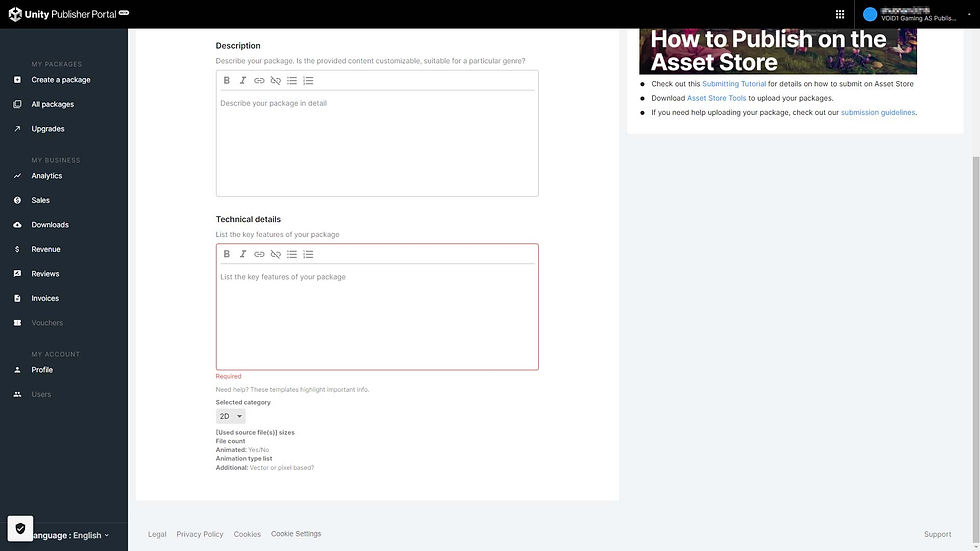
Details
Under this section, you will find Price, Keywords, and Public Links. Quite straightforward, you just need to assign a Price Value to your asset, whether the asset pack should be Free or paid. The minimum price value for any asset pack is $4.99, and now you might understand that this is the reason why there’s no asset in Unity Asset Store with a regular price of less than $4.99. Moreover, if you are keeping it paid and desire to giveaway a launch discount then just add one launch discount to it that lasts for a given period. However, for any launch discount, the asset price must be $15 or more.
You can then add keywords to your asset to help the Asset Store algorithm to understand the right genre of the asset pack and push it accordingly, also, it will help the customers to find your asset pack at the right places. You can take the help of the suggested keywords for the asset pack or else add your custom one. The maximum allowed keywords are 15, so happy tagging.
Lastly, the Public Links showcase your Asset page link. Once the page is live you can use this link to redirect your customers to your asset.

Media
Here in this section, you will find Screenshots, videos, and Marketing Images. You have to upload Screenshots of your assets with a min of 1200 px and max size of 500 MB. The screenshots should be high quality and should meet the quality standards of Unity Asset Store as per the Submission Guidelines. Next, you can upload the media in the form of video, 3D showcases, Music playlists, etc. by specifying a link to your Media Channel like YouTube, Vimeo, Soundcloud, Mixcloud, and Sketchfab. Lastly, you are required to upload Marketing Images for the promotion of your asset in the Asset Store. It requires 3 things, Icon, Card, and Cover Image. The technical specification are as follows, for Icon 160*160px, for card 420 * 280 px, for cover 1950 * 1300 px. These specifications might change in the future and can be updated by Unity anytime so have a look into the Official site for more latest information.

This is what different media looks like,


Localization
Finally, at this last stage Unity gives you the ability to promote your asset pack in different languages to increase your chances to reach a broader audience and ramp up your revenue. You can add Chinese, Japanese, and Korean for now, but maybe in the future, you might gain the ability to add more languages of your choice.

Once you complete all the sections, just preview your package, save it and push it for review. Generally, within a few days (mostly within a week now) you will get to know the status of your asset pack.
And here you go, you uploaded your first package in the Unity Asset Store as a Genuine Asset Store Publisher! With your first package, you also created the possibility to be the next success story. Well, that was all about Unity Asset Store, we hope the information provided is quite enough to keep you aware of every little detail before getting started as an Asset Store Publisher.
With Love From VOiD1 Gaming

**VOiD1 Gaming is not sponsored by the above company. The trademarks appearing in this article are registered trademarks of the respective company.**

Commenti